
Note: Our latest roundup for 2019 is available here.
If you’re reading this post, then we’d like to congratulate you on a brave decision.
You are willing to even consider abandoning PowerPoint for another presentation tool.
This is no small thing. Microsoft's flagship tool still dominates the market, and organizations willing to rip and replace PowerPoint with another presentation tool are few and far between. Even those who hate PowerPoint can’t seem to quit it.
That said, there has never been a better time to start looking for a new presentation software. Dozens of PowerPoint alternative companies both large and small have entered this space in recent years to challenge the incumbent. Some have sought to beat Microsoft PowerPoint at its own game—competing at a feature-by-feature level—while others have taken a fundamentally different approach to presentation software by leveraging new technologies like artificial intelligence. So choosing an alternative can be a bit overwhelming.
To help you sort through all of your PowerPoint alternative options, we’ve put together the following guide. In doing so, we’ve selected the 10 most well-known presentation tools and divided them into categories based on the type of user that we think would benefit most from them. In evaluating each tool, we asked ourselves the four questions that you might be asking yourself if you’re considering a shift:
- Speed - Will the tool help you make presentations faster than using PowerPoint?
- Aesthetics - Will you make more visually appealing presentations?
- Effectiveness - Will it help you communicate ideas more effectively?
- Learning Curve - Will it take a long time to learn how to use it?
One important note: We’ve chosen to focus here on the experience of building presentations rather than the impact of these tools on your workflow. We admit there may be some challenges associated with adopting a new tool in a world where PowerPoint is the default (or where you're a dedicated Mac or PC user, or have refused to download a new web browser application since 1995). But these problems will drop in significance once you experience the benefits of a software alternative that helps you create presentations quicker and easier. So our goal here is to introduce you to what’s available outside the Microsoft Office suite of tools. You can decide whether the experience is worth the effort.
We've organized them into three categories based on their unique functionality and feature set. So let’s get to it!
CATEGORY ONE: “BLANK CANVAS” POWERPOINT ALTERNATIVES
PowerPoint is a bit of a double-edged sword. On the one hand, it provides you with a blank canvas and allows you to do just about anything you want on a slide—you can draw whatever you like, move items wherever you like, and organize information however you like. Of course, this also means that you are responsible for doing all of these things for each of your PowerPoint slides — even if you don’t want to.
In this sense, the first category of PowerPoint alternatives is not all that different from the original. All three allow you to “author” your presentation slideshow as you see fit. That said, each option does at least one thing better than PowerPoint, and could offer a strong reason to switch.

#1. APPLE KEYNOTE
Use This If: You are an Apple enthusiast or a professional designer
But Be Warned: It’s not all that different from PowerPoint
Apple loyalists and experienced designers often find that Keynote is slightly more intuitive to use, has a more well-designed set of defaults, and is a bit more flexible than PowerPoint. So if you fall into either of these categories, or you're simply looking for a free option that comes with your Mac purchase, it might be worth considering. That said, our designers give PowerPoint a lot of credit for closing the gap between these two tools over their last few releases, so the amount of time it takes to learn a new tool like Keynote might outweigh the benefits of switching.

#2. GOOGLE SLIDES
Use this If: You’re a Google Apps user and your team needs to collaborate
But Be Warned: It lacks some basic features you’d expect from a presentation tool
According to the 2018 “Presentation Quality Gap” survey, Google Slides is making serious inroads among the PowerPoint alternatives and is now the second most popular presentation tool (albeit a distant second). Google Slides strips away some of the flashier features of PowerPoint presentations—animations are particularly tricky—but makes up for it with an unparalleled real-time collaboration experience and ease of use. If your team is thinking of moving to Google Apps and wants to keep your presentations in the family, then Google Slides is a sometimes frustrating, but overall sufficient tool that lets you collaborate and share presentations easily and quickly.

#3. PREZI
Use This If: You’re looking for whiz-bang animations between presentation slides
But Be Warned: Building a great-looking presentation can be challenging
Prezi is best known for its interactive presentations, specifically the seamless "zooming" motion it applies as you transition between presentation slides. The UX also allows you to easily jump from one section of the “canvas” to another, without having to move through your presentation slides sequentially. But once you get past these flashier features of the tool, you quickly realize that the experience of designing your slide decks is very similar to that of PowerPoint, if not more cumbersome. There are definitely some good use cases for Prezi—sales presentations and interactive kiosks come to mind—but you have to really love their animated, non-linear presentation style to use it every time you present. Even so, you risk exposing your audience to what one user calls "Prezi-induced nausea."

#4. SLIDES.COM
Use This If: You think that PowerPoint doesn’t offer enough flexibility
But Be Warned: It can be even more time-consuming than working with PowerPoint
Perhaps the least well-known product in the category, Slides is an interesting option for presentation junkies who feel limited by PowerPoint. As they say on their website, Slides is for “creatives” and “developers” who want more tools, more menus, more ways to present (via mobile), and more control over every pixel of your presentation. You can do beautiful work in Slides, but you’ll probably spend that much more time to get there. Slides is also the only presentation tool with a fully open source format, so if you know what this means and want to mess around with CSS, it might be worth checking out.
CATEGORY TWO: “AUTOMATED DESIGN” POWERPOINT ALTERNATIVES
The second category of presentation tools is by far the biggest departure from the PowerPoint paradigm. Whereas the other tools preserve the “blank canvas” concept, these tools offer a fundamentally different—and, hopefully, simpler—way to build presentations. And each of them does so by automating at least some of the design work that the other tools require you to do.
That said, how each tool achieves this—and the flexibility that each one offers—varies significantly between tools, and choosing between them will depend on how you prefer to work. But there is no question that these tools are unique and, we believe, the future of presentations.
Disclaimer: Yes, one of these PowerPoint alternative products is ours. But we’ll do our best to be objective.

#5. HAIKU DECK
Use This If: You want every slide to be an image with a text overlay
But Be Warned: Every slide will be an image with a text overlay
One of the first entrants into this space, Haiku Deck is designed for a very specific type of presentation and offers a limited set of features. The tool allows you to build two kinds of slides—either text with an image in the background or simple charts. Selecting images from their library is really easy, and experimenting with different text styles and placements is as simple as clicking a button. That said, you quickly run up against the limitations of this PowerPoint alternative when you want to build a slide deck with any degree of complexity. Haiku Deck’s latest foray into automated design is a feature called Zuru, which allows you to create an outline and have a presentation built for you automatically. Again, all of your slides will be images with text overlayed, but Zuru will do the work for you of selecting a relevant image and summarizing your text (or at least trying to).

#6. BEAUTIFUL.AI
Use This If: You want to leverage AI to create professional-looking presentation slides
But Be Warned: You won’t have the flexibility (or responsibility) of the “blank canvas”
Built on the "design-a.i." platform, Beautiful.ai is the only presentation tool that understands the rules of good design and applies them automatically, in real-time, while you work. Unlike the other tools in this category, Beautiful.ai helps users translate their ideas into slides by choosing from more than 50 free “smart" slide templates and dozens of presentation templates that can be customized in minutes. The presentation maker then automatically updates the design of each slide as the user adds or edits content, and sets a few “constraints” to ensure that each slide looks professionally designed. As a result of its unique approach, Beautiful.ai does not offer the same flexibility as the other tools—you can’t move text boxes wherever you like, draw custom shapes, or change the size of the headline or body font. That said, if these are the decisions you’d rather a professional to make for you, then Beautiful.ai might be a good powerpoint alternative for you. Update: Beautiful.ai now offers analytics on viewing and sharing, as well as export as PDF or PPT (PowerPoint files).
.png)
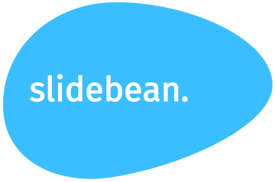
#7. SLIDEBEAN
Use This If: You want to focus on your content, not how it looks
But Be Warned: You’ll still have to do a fair amount of your own design work
Slidebean goes all-in on content-first creation. Users start by adding “content blocks” such as a “quote,” “number,” or “icon” to their presentation slide—which are populated using a survey-like form—and then Slidebean automatically designs the block and places it on the slide. And if you don’t like the chosen layout, you can switch from “Outline” to “Design” mode and move the items around yourself. Unfortunately, things begin to come off the rails a bit if you want to add multiple content blocks to your slide. Slidebean will automatically look for an empty space to place your new element, but there doesn’t seem to be much rhyme or reason for where items go, and moving them around can be quite cumbersome. That said, the tool has an impressive collection of presentation templates—including the pitch decks of legendary companies like Airbnb and YouTube—if you’re looking for a head start.

#8. SWAY
Use This If: You want to stay in the Microsoft family
But Be Warned: The creation experience is a bit confusing and not intuitive
Sway is Microsoft’s own take on automated design. The user experience is similar to Slidebean in that it requires you to develop your presentation in “outline” form before you can see the designed version. However, the interface takes a lot of getting used to and can be very difficult to manage once you’ve added a lot of content. Like Slidebean, you can also switch to a “Design” mode, but your options for editing the presentation slides in this mode are very limited. That said, if you can fight through these challenges, the good news is that you’ll end up with a slick looking final product complete with built-in animations. They’re also clearly experimenting with more design automation: you can search for plug-and-play videos, stock photos or graphics based and instantly import them into your presentation, and there’s a “Remix” button that… well, we’re not quite sure what it does.
CATEGORY THREE: “PRESENTATION TEMPLATE-BASED” POWERPOINT ALTERNATIVES
This next set of tools are designed for users who are looking for a shortcut to building great-looking presentations. In each case, they provide a library of presentation templates that you can pull into your account and edit. Think of them as a collection of existing presentations available on-demand. If you’re looking for a “startup” presentation template design and value visual style over all else, this might be the way to go.
Unfortunately, as with many “shortcuts” through the woods, it’s easy to get lost along the way. Because these presentation templates are created by professional designers, it can be quite difficult for a non-designer to edit or update the slides. (Adding a milestone to a timeline, for instance, can be a major pain.) This is compounded by the fact that each of these tools has its own user interface that you first have to learn, and then master.

#9. VISME
Use This If: You’re looking for unique “widgets” like custom maps or soundtracks
But Be Warned: It has a challenging user interface with a steep learning curve
Like Canva, Visme also offers both a “blank canvas” option and a library of presentation templates to choose from (although many of them are behind a “premium” paywall). Once you choose a presentation template, you’re unfortunately limited to only the slide designs in that template (as far as we can tell). Visme does offer a number of ways to customize slides—with everything from animated text to custom maps to background music—but these features can feel a bit superfluous. Also, the user interface is not very intuitive and takes a while to learn. That said, Visme does allow you to set “brand guidelines” and create your own templates so that all of your team’s presentations at least start with a visually consistent look and feel. And they have fun infographic creation tools for social media content.
We hope that this overview is helpful as you think through your PowerPoint alternatives options, but there’s no better way to evaluate new presentation tools than to test drive them for yourself. Almost all of these options have free or low-commitment trials, so we’d encourage you to give them all a shot—with a real presentation—to see which is the best fit for your workstyle.
Happy hunting!
